Start Your 5-Minute Timer for Post #1
We are going to walk through creating your account, creating your site, letting AI create your first post, editing your first post, and then publishing your first post in the next five minutes. Buckle up - it is time to write!
Create Account
Visit https://app.AttorneyMesh.com/login ↗ and either create an account with your LinkedIn account or with your email address. You can both create an account or log in with either option.
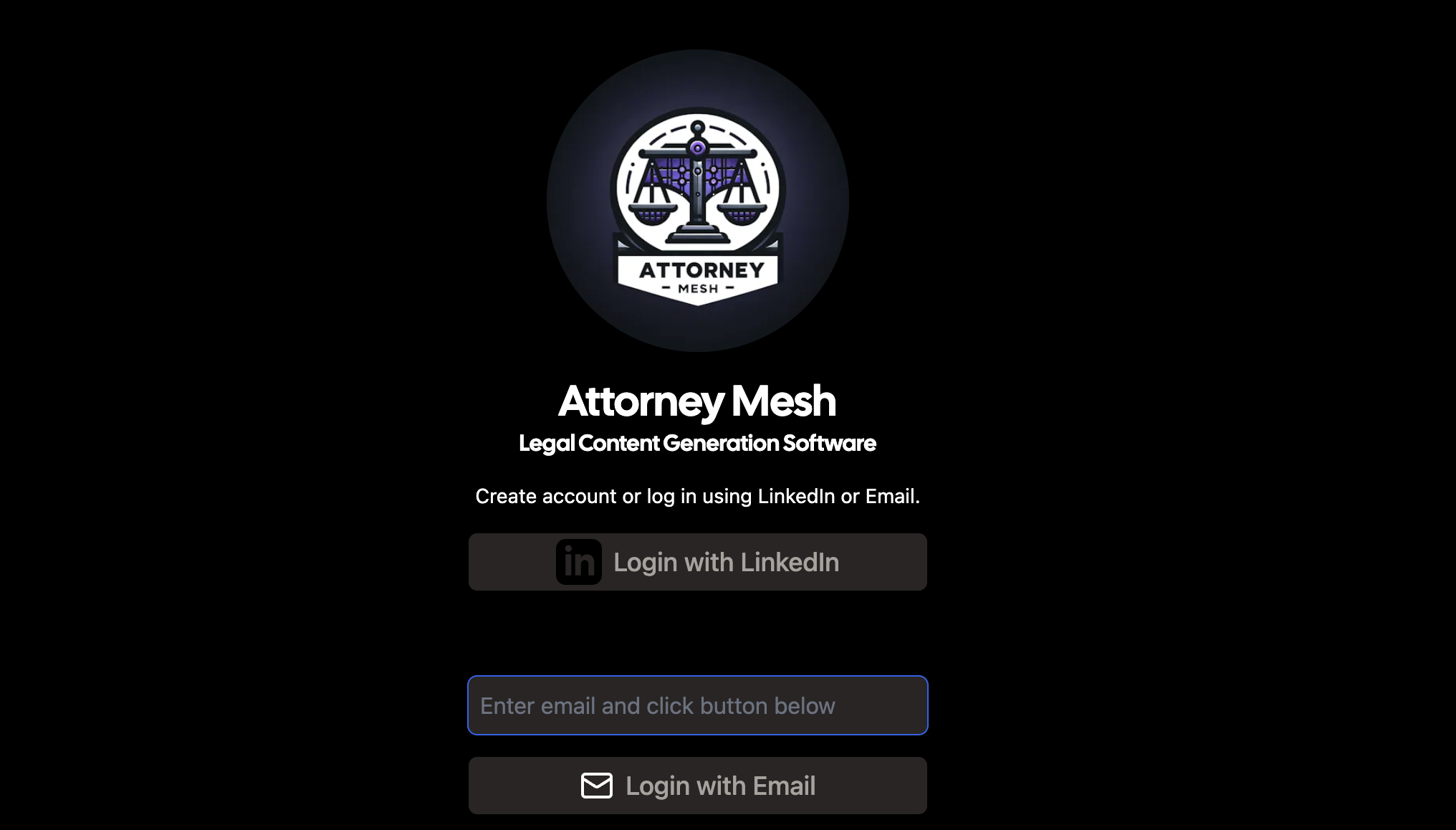 You will then be asked whether you are an attorney or client - if you are an attorney choose accordingly and click Save.
You will then be asked whether you are an attorney or client - if you are an attorney choose accordingly and click Save.
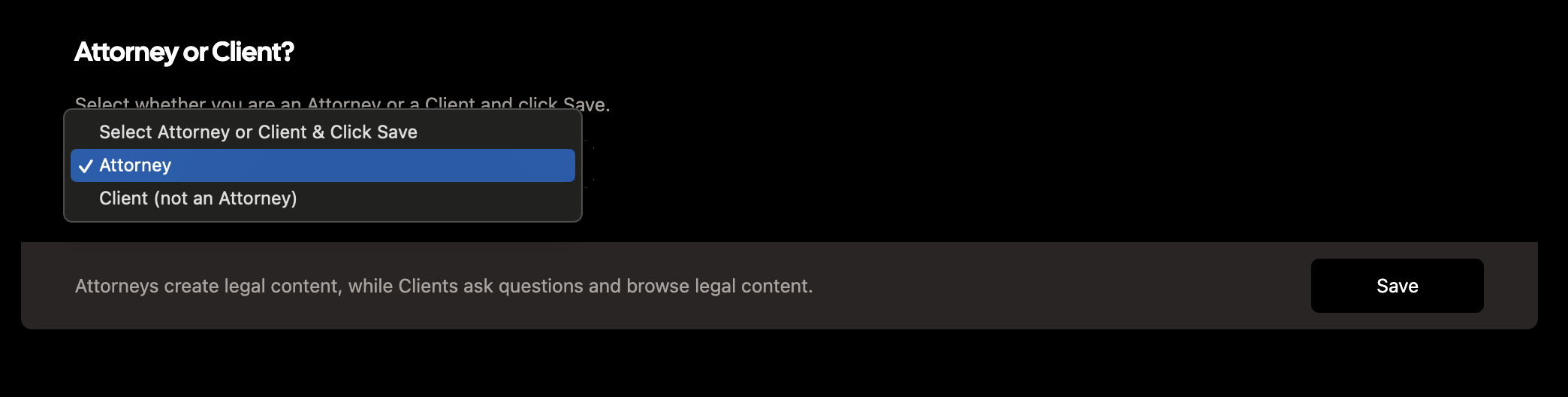 ## Create Site
## Create Site
Click Create New Site button.
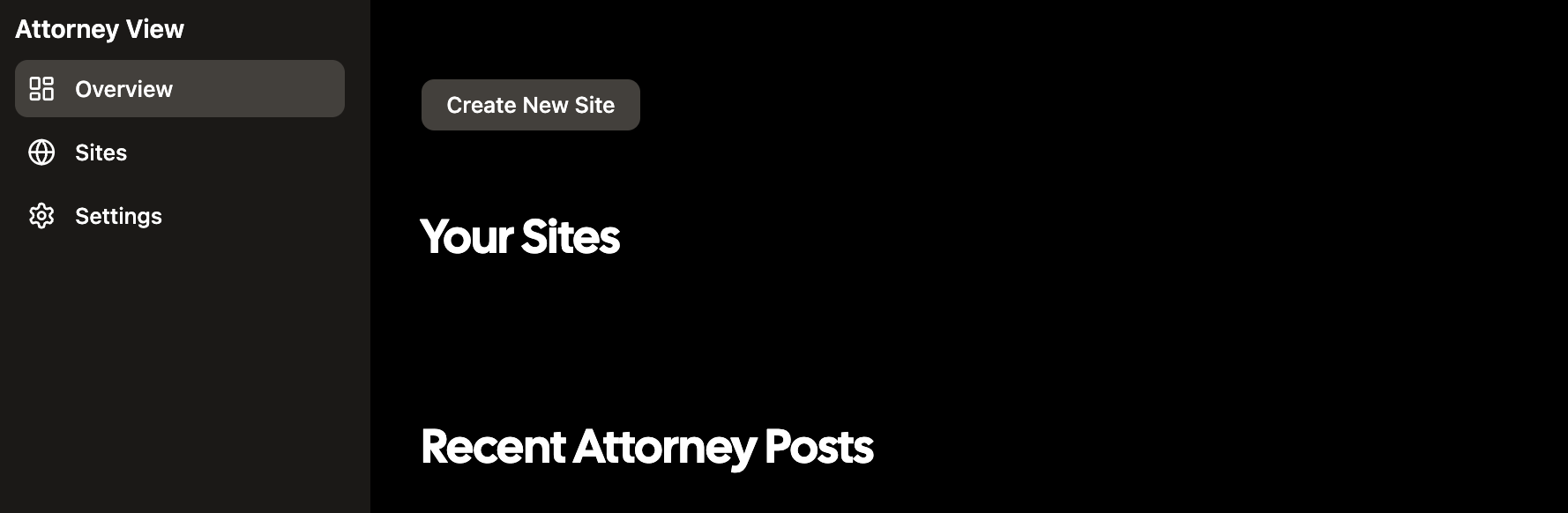 Fill in your site details, including your site name (which will be shown in the top left corner of your site, and used for your site's web address - like your-site.attorneymesh.com ), and your site's description (helpful for SEO, and for keeping you focused on writing content that aligns with your site's business objective). You must also select a topic that is most related to what you intend to write about - if your topic is not listed, contact matt@dyor.com.
Fill in your site details, including your site name (which will be shown in the top left corner of your site, and used for your site's web address - like your-site.attorneymesh.com ), and your site's description (helpful for SEO, and for keeping you focused on writing content that aligns with your site's business objective). You must also select a topic that is most related to what you intend to write about - if your topic is not listed, contact matt@dyor.com.
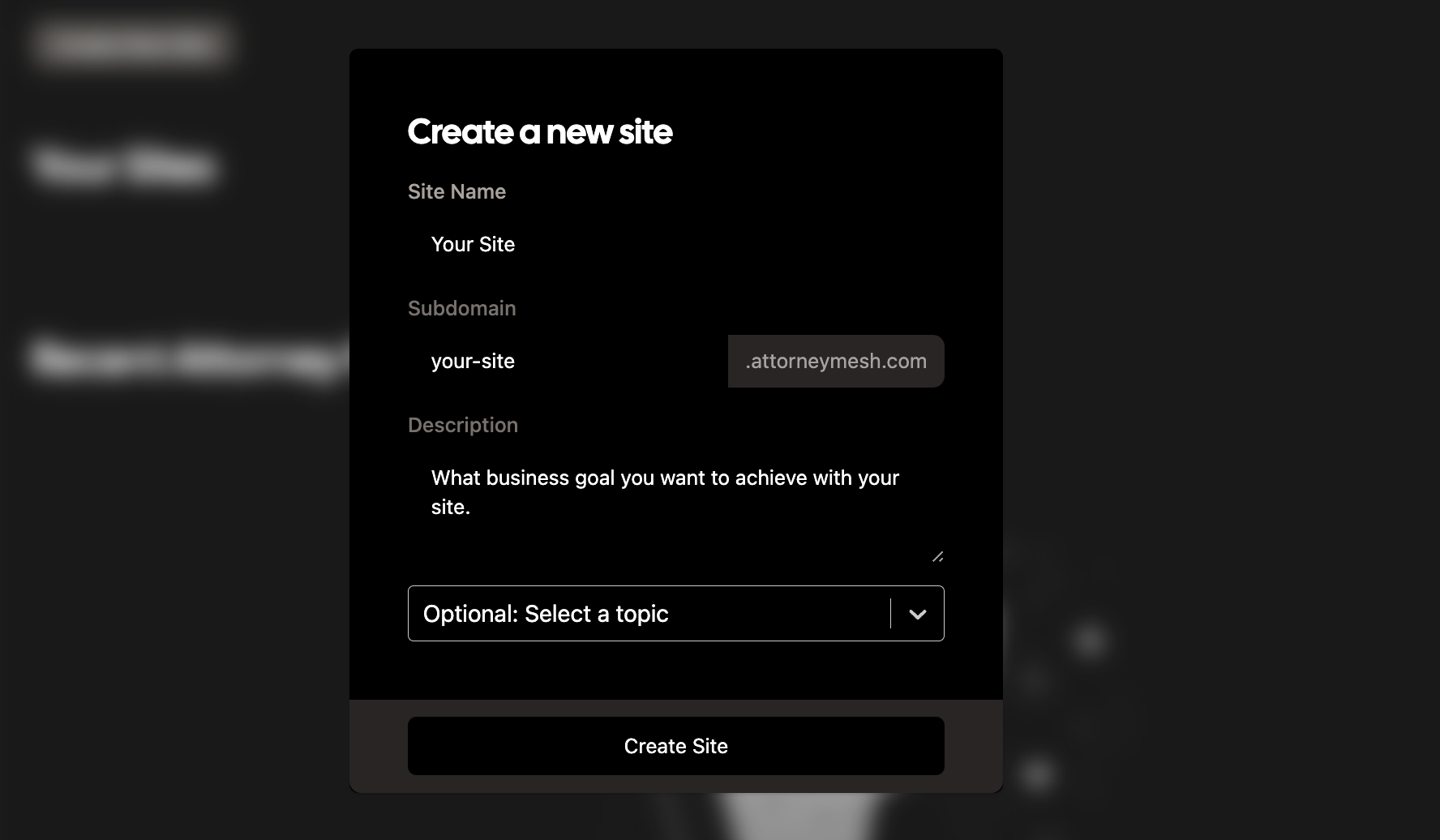 ## Create Gen AI Post
## Create Gen AI Post
Click the purple button labeled Create AI Post.
 A modal window will pop up. In the text box saying "what do you want to write about" write a brief description of a legal topic of legal question that you want to address and click
A modal window will pop up. In the text box saying "what do you want to write about" write a brief description of a legal topic of legal question that you want to address and click Get Background Content
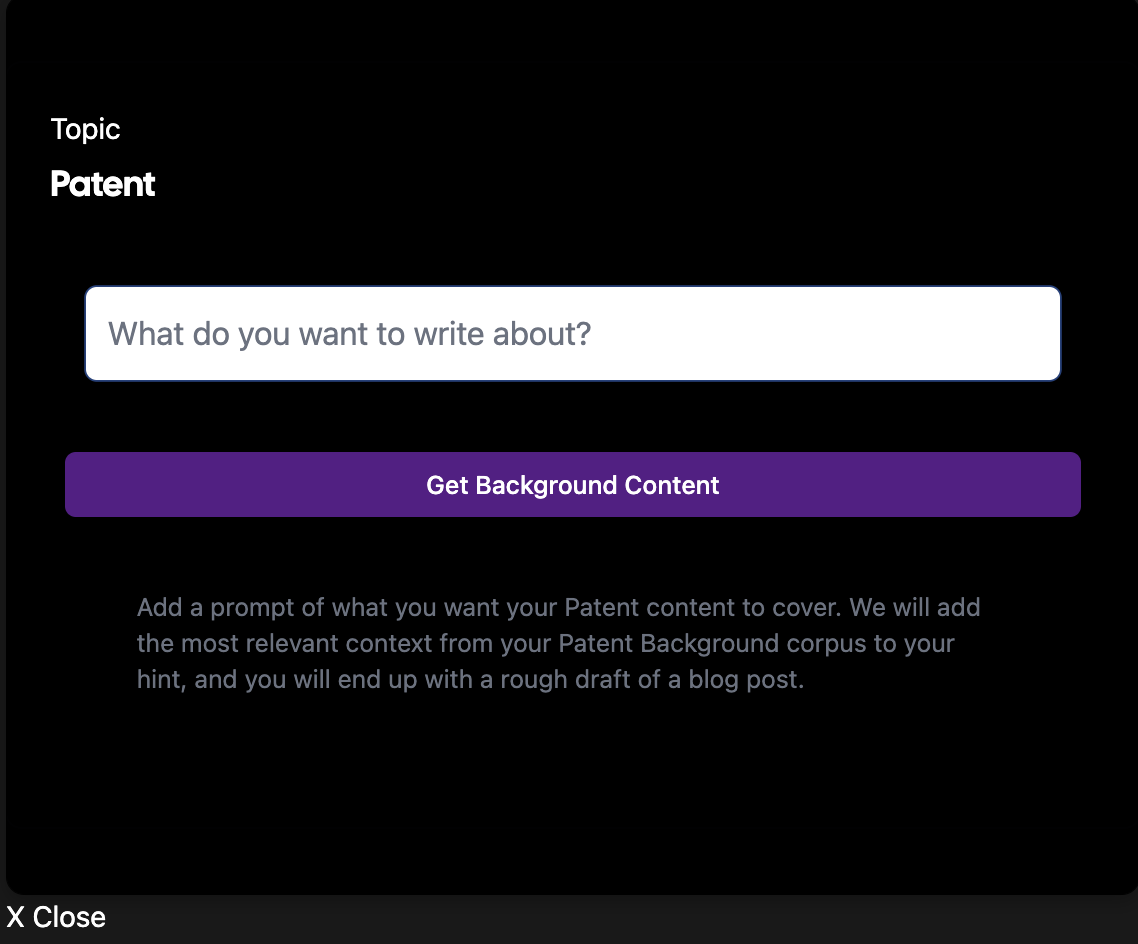 Because you have not written any posts yet, you will just click
Because you have not written any posts yet, you will just click Generate Your Post on the background screen.
Note: Over time, as you write more posts, Attorney Mesh will learn about what you write about and allow you to leverage your previous posts to augment your post - helping visitors find all of the content on your site that can help them with their legal learnings. You can read more information about how Attorney Mesh delivers this personalization by reading the post on Personalized Legal AI at https://attorneymesh.com/blog/personalized-legal-ai ↗.
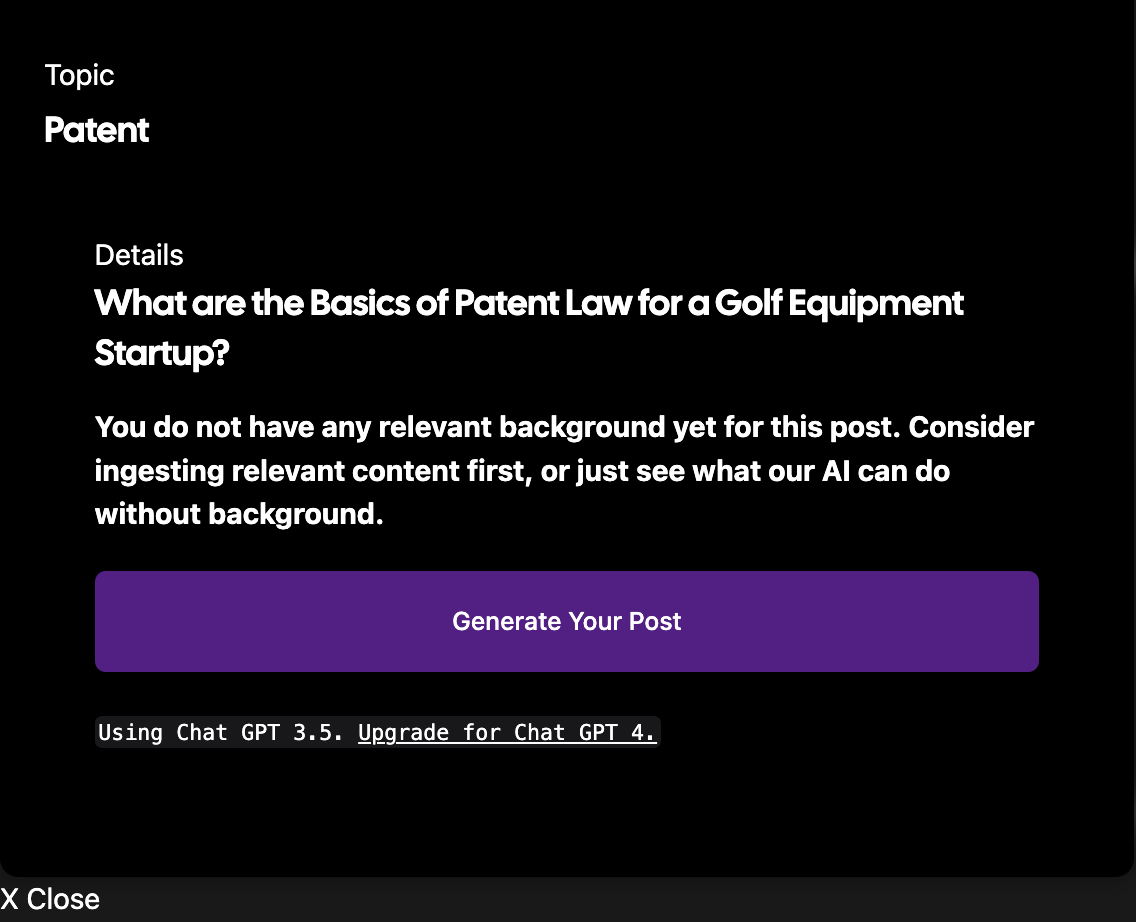 Once you click the
Once you click the Generate Your Post button, you will see the 3 ellipses where the button used to be, meaning that the AI is working on our post. This will take a minute or so.
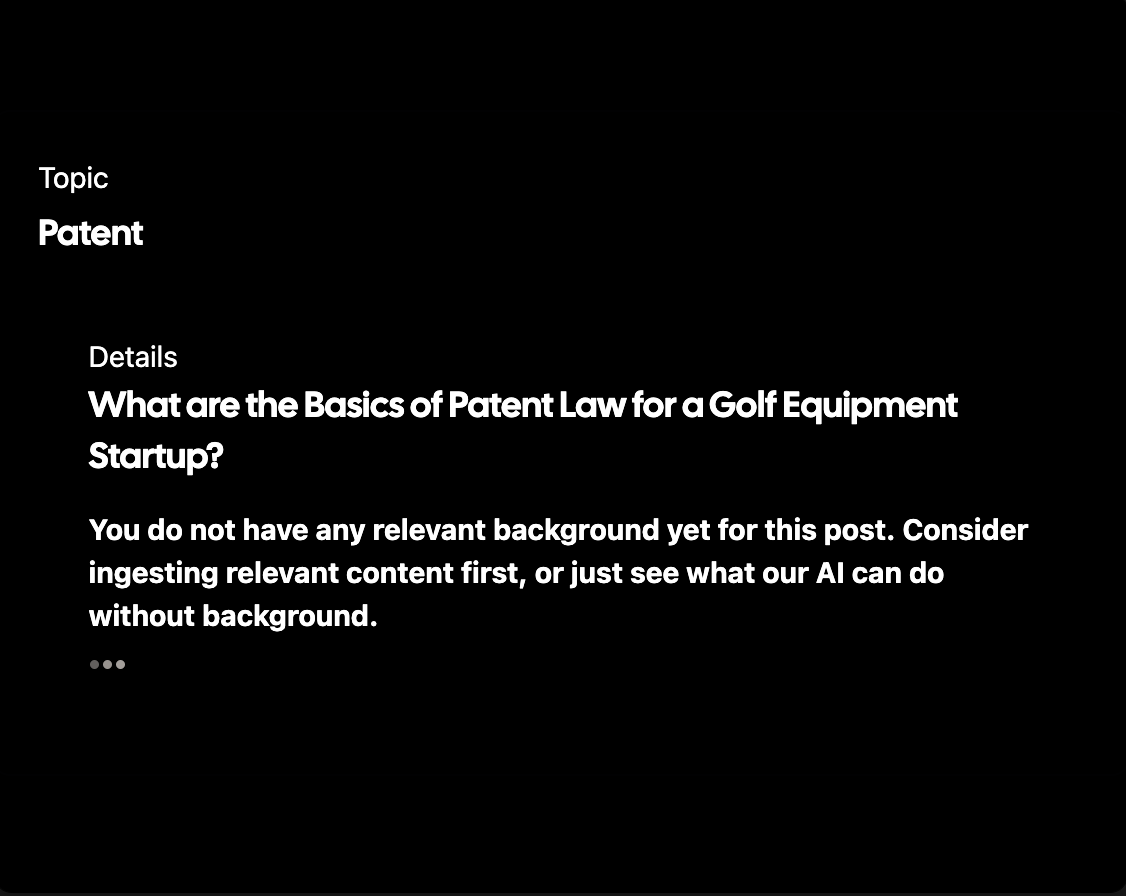 ## Edit Your 1st Post
## Edit Your 1st Post
Editing is pretty basic. Your AI post SHOULD populate your title and description automatically, but as shown here AI is sometimes lazy and you may need to copy the title and description into the appropriate fields above. Part of this is because this account is a basic account that uses GPT 3.5, and not the more advanced GPT 4. See details as https://attorneymesh.com/pricing ↗
As far as formatting, whenever you highlight something you will see a formatting menu appear, as shown below when I highlighted Frequently Asked Questions. Use Headings to indicate important section dividers as this will help your readers, it will help your SEO, and it will help your RAG ↗ - a veritable trifecta.
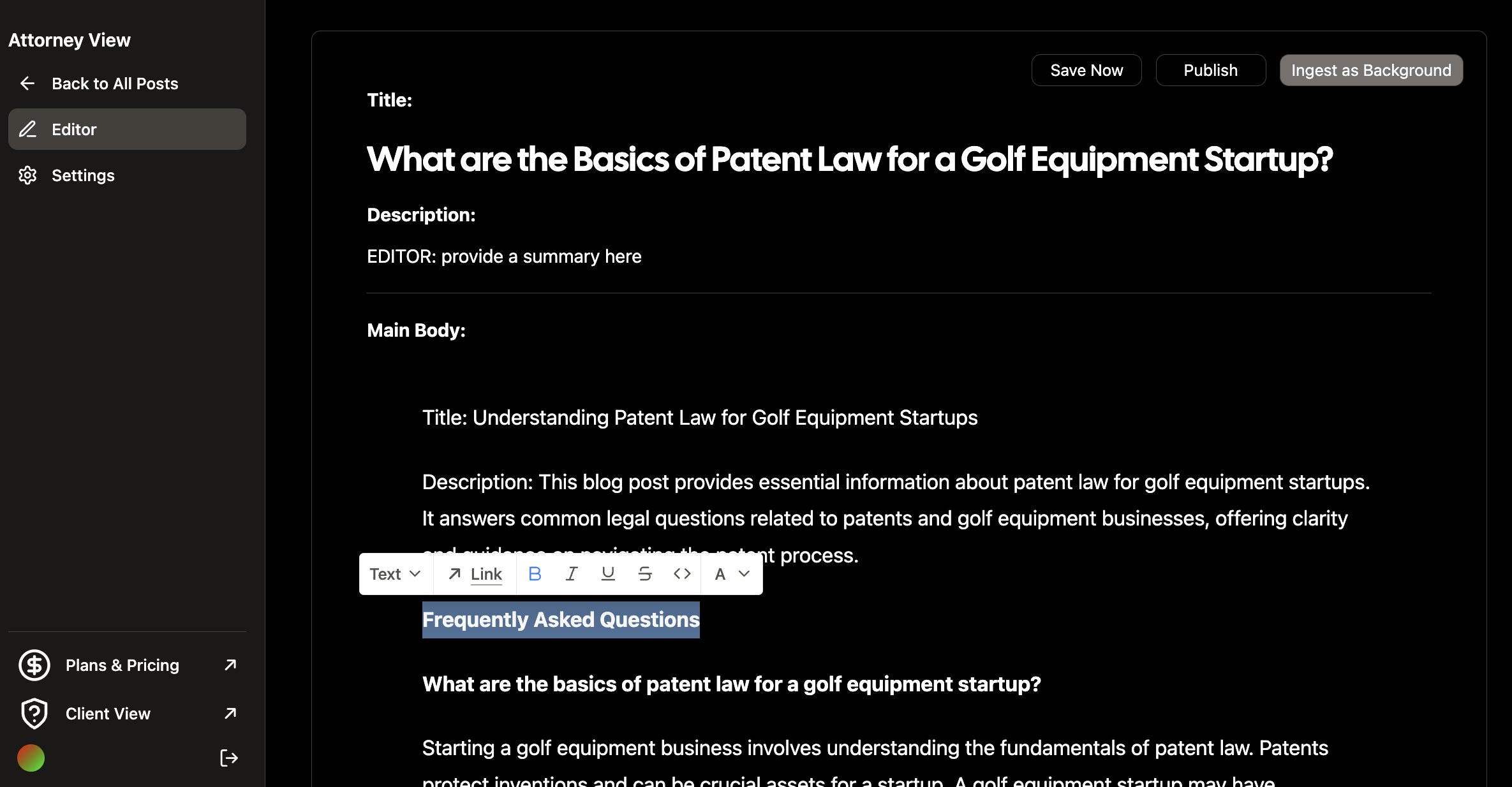 ## Publish Your 1st Post
## Publish Your 1st Post
When you have the post up to your standards, click the Publish button at the top right. You will also see a Save Now button that forces a save (Attorney Mesh saves frequently, but I always like a backup) and an Ingest as Background button. The Ingest button is a bit tricky - but in sum if you want to leverage some existing content from the web for your writing, you can ingest this content. It will not be published as part of your blog, but it will be available as part of the Background material when you write future materials. Is it legal to ingest other people's copyrighted work you ask? Read this article entitled "Copyrights and Retrieval-Augmented Generation: Navigating the Fair Use of Proprietary Data" at https://startup-copyright-blog.attorneymesh.com/copyrights-and-retrieval-augmented-generation ↗
Once you click the Publish button, you will see a new icon that is a square with an arrow next to Save Now. Click this icon to check out your brand new post. You will notice that your web page url is has 2 parts: your-subdomain.attorneymesh.com (which will be the same for all of your posts) and /title-of-your post (this part is called the "slug"). Attorney Mesh automatically sets a slug for your post based on the title, but if you do not like it you can change it by clicking the Settings link for your post. The settings also includes options to set your own image.
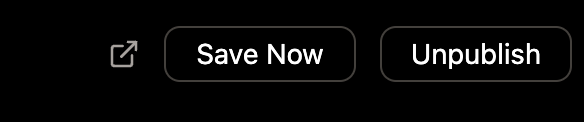 ## Other Stuff
## Other Stuff
You may notice that you do not have a name yet. If this is the case, you can add your name by visiting https://app.attorneymesh.com/settings ↗
You can edit any post you have created by navigating to the bottom of the post and clicking the VERY SMALL pencil icon - you can see it next to my name (Matt Dyor) below. If you have not set your name, you may not see your name - email matt@dyor.com ↗ if you get hung up with any of this.
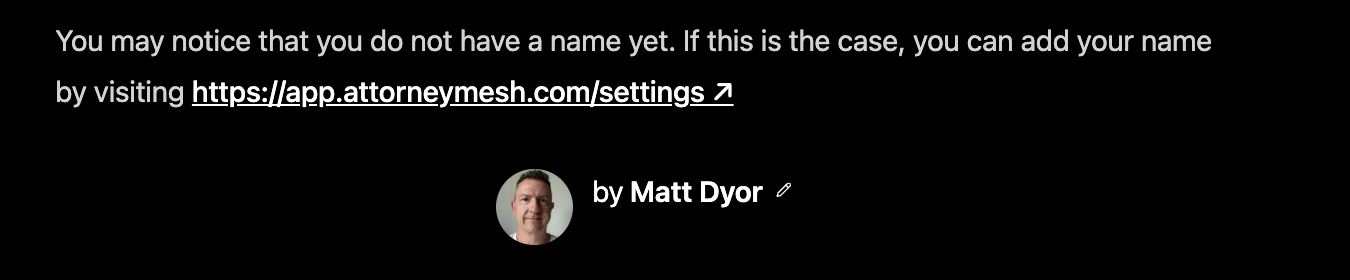 Finally, getting traffic from search engines is a long game. You need to start by publishing your content on LinkedIn and other social networks you use. You can also email it to individual recipients. Over time, search engines will work for you - but you gotta start by carrying the water yourself.
Finally, getting traffic from search engines is a long game. You need to start by publishing your content on LinkedIn and other social networks you use. You can also email it to individual recipients. Over time, search engines will work for you - but you gotta start by carrying the water yourself.
Let's Talk about Your Questions
I would love to hear about your questions, whether about Attorney Mesh or about content marketing for lawyers in general. Schedule time with me at meet.dyor.com ↗.





